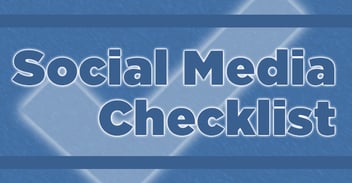Twitter for Business
Do you love Twitter as much as I do? Of course, you don’t. Ha! That is why you follow my blog. I have already had several people ask me about Twitter today. Don’t underestimate the power of a tweet. Twitter is a very open public social media site. Don’t think about using Twitter to say in touch with your best friend. Think of it as away to reach people you could never reach before. So, authors, business owners, celebrities and people all across the county.
Why would my company use it?

It allows sending out the latest information from your company. We have all heard the stories of Justin Bieber, Oprah or Rihanna making headlines with their Tweets. So, how can a small business use Twitter?
Click Here for Planning Help
Let’s start with what is it?
Every day, millions of people turn to Twitter to connect to their interests, to share information, and find out what’s happening in the world right now. Anyone can read, write and share messages of up to 140 characters on Twitter. Twitter is an information network that brings people closer to what’s important to them.
For businesses on Twitter, the conversation is the canvas
Today, there are over a billion Tweets sent every three days. These Tweets represent conversations related to almost any topic imaginable.
For businesses and brands, these conversations provide a rich canvas and a powerful context in which to connect your messages and your brand to what people are talking about right now. Businesses can influence and participate in real-time conversations on Twitter to drive consumer action with integrated paid, earned and owned campaigns, delivering results throughout the marketing funnel.
Businesses can also use Twitter to listen and gather market intelligence and insights. It is likely that people are already having conversations about your business, your competitors or your industry on Twitter
Where I did I find this? Go to https://business.twitter.com/en/basics/what-is-twitter/ for more details.
Must know terms
1. HASHTAG
A hashtag is any word beginning with the # sign. People use hashtags to organize conversations around a specific topic. Clicking on a hashtag takes you to search results for that term.
2. MENTION
Sometimes you want to bring a Tweet to someone’s attention, but you still want all of your followers to see the message. So instead of a reply, use a mention. Include the @username of whomever you want to mention in your Tweet, and it will appear in the Mentions section (in the Connect tab). All @username mentions are clickable and link back to the mentioned individual’s profile.
3. REPLY
You can respond to a Tweet by hitting the reply button. When you reply, your response is public, and will show up in your home timeline and the timeline of the person to whom you are responding.
4. RETWEET
You can pass along someone’s Tweet by retweeting it. Just hit the retweet button to send the original message to all of your followers.
5. LINKS
Twitter’s link-shortening feature allows you to paste a link of any length into the Tweet box and it will automatically be shortened to 19 characters. This makes it easier to fit long URLs into the 140 character limit.
6. A direct message (DM) is a private message. You can only send a DM to individuals you follow who also follow you. We suggest personally thanking each of your followers in a DM. This gives you a chance to send them a little more information about you without spamming them.
Fill in the Details in your Settings Tab
1. Your Profile
Start by filling out all the details under settings. Pick a username that either tells them about your brand or business name. Pick your language, time zone, tweet location, and tweet media and tweet privacy.
2. Password
If you ever get hacked, all you need to do is change your password. You should post a tweet that you were hacked and apologize for the inconvenience.
3. Mobile
You can choose to have text messages sent to your smartphone when someone tweets, DM, New Followers etc. It even allows you to shut it off during certain hours so your phone isn’t buzzing all night.
4. Notifications
You can set up email alerts on your profile when there is activity. If this becomes too many emails simple change your settings. We talked about this with Facebook but protect your accounts by following information that is something you’re interested in.
5. Profile
Pick a profile picture that best suits your needs. Maybe your photo, logo or a photo of what you do. Fill out your Name, Location, Website and Bio. You do have the option of your Tweets syncing to Facebook. We will cover options to automate your page in a few days.
6. Design
You can use a premade theme by Twitter or make Custom Design. You want your business page to have that polished professional look. It should be a similar quality to your business cards, flyers, ads and other marketing pieces you create. You can easily achieve this with photoshop. If you need a little help with that, Blue Frog Marketing's graphic Designer Rhett DePauw will set you up! Just email us at info@bluefrogdm.com and we will get started.
7. Apps
Apps are what you have allowed to use on your profile page. I have a pretty long list like HootSuite, Hastagsocialmedia, TweetGuru, Social Oomph.