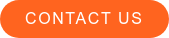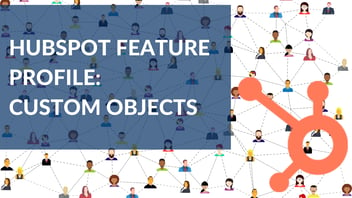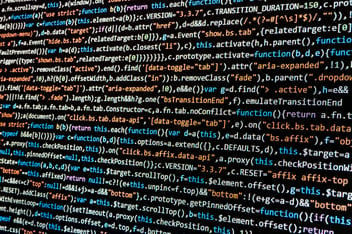HubSpot’s customer relationship management (CRM) platform contains an extensive list of objects to represent the relationships and processes your business has, which you can use to organize, report, and act upon CRM data based on your business needs and goals. Sometimes, however, you may need a CRM object that’s unique to your business operations or organizational structure. If the typical CRM objects—contacts, companies, deals, and tickets—don’t satisfy those particular business needs, shoehorning that data into a pre-established CRM object may unnecessarily complicate your marketing efforts, introduce errors or unclean data, and potentially cause you to lose out on important analysis and insights that would help your business make informed data-driven decisions.
Luckily, HubSpot knows its CRM solution couldn’t possibly anticipate all aspects of enterprise business. Because of this, it has introduced custom CRM objects, which you can tailor to meet the unique needs of your business. To effectively use custom objects, your business must consider several factors before and during the initial creation process. This article will walk you through the custom object creation process and some of these considerations.
What Can Custom Objects Accomplish?
Like established CRM objects, custom objects have a large list of applications and functionalities revolving around reporting, organization, and personalization. Custom objects can have any number of properties added to them for better attribution and segmentation, while also being able to associate with other CRM objects. Using custom objects, you can also report on unique object records, enroll those records into workflows, and even personalize marketing emails and web pages with custom object property values. Basically, any base functionality found in HubSpot’s built-in CRM objects can be applied to custom objects. For further information about custom objects and when they may be necessary for your business needs, check out Kyle Jepson’s Data in HubSpot: Custom Objects and Other Tools course in HubSpot Academy if you have a HubSpot account. If not, HubSpot’s introduction video also gives a great overview of the potential that custom objects can bring to your unique business.
Can I Create Custom Objects In My Current HubSpot Account?
Before we get started, it is important to understand whether your HubSpot license is capable of housing custom objects. Currently, only the following enterprise-level HubSpot licenses can create and use custom objects:
- Marketing Hub
- Sales Hub
- Service Hub
- CMS Hub
Additionally, only 10 unique custom objects can be created for each account, and custom objects cannot be transferred to other accounts.
Creating a Custom Object
The initial creation of a custom object can only be done through an API call using HubSpot’s custom object API. This is typically facilitated by a developer, but before any of that can happen, key pieces of information need to be defined: the custom object’s name, properties, property-based fields, and associations. The name of a custom object cannot be modified once the object is created, so take special consideration when naming a custom object.
Think of the custom object creation process as drafting a blueprint for making CRM records of that object type. The properties and associations defined in these next steps lay out the rules and behavior for creating new records from this custom object.
Properties
The properties defined in a custom object store information in individual custom object records. Properties consist of multiple parts, including name, field type, etc. These properties are very similar to custom properties that you can create for other CRM objects and can contain the following field types:
- Boolean checkbox—Allows users to select either Yes or No, displayed as a single checkbox when used in a form
- Checkbox—A list of checkboxes that allow a user to select multiple options from a set
- Date—A date value, displayed as a date picker
- File—Allows users to upload a file to a form, stored and displayed as a URL link
- Number—A string of numerals or numbers written in decimal or scientific notation
- Radio—An input that allows users to select one of a set of options, displayed as a set of radio buttons when used in a form
- Select—A dropdown input that allows users to select one of a set of options
- Text—A string of plain text, displayed as a single-line input
- Text area—A string of plain text, displayed as a multi-line input
In addition to the defined properties, there are also four property-based fields that must be specified. These four fields expect either single or multiple property names that were defined in the previous step.
- Required Properties—Any number of properties that will be marked as required when creating a new object record
- Searchable Properties—Any number of properties that are indexed for searching in HubSpot
- Primary Display Property—A single property in the custom object used for naming individual object records
- Secondary Display Properties—Up to 2 properties in the custom object that appear on individual records under the primary display property
Associations
When a new custom object is created, there are several default associations that get applied right away, but you can create associations with other standard CRM objects or even other custom objects, including companies, tickets, deals, etc. At this point, think about how you want your custom object to interact with other CRM objects and with which objects you need to create references to provide better reporting and organization. It is important to be mindful that sometimes associations can replace the need for certain properties you add to your custom object. For example, if you have a company name property defined in your custom object, you can replace that with a company CRM object association.
Use Case: Green Dog Games
To make these considerations more tangible, we will use a fictional business, Green Dog Games, as an example. (Any likeness to real entities or businesses is entirely coincidental.) Green Dog Games is an enterprise video game rental company with 10 locations in the Chicago metro area, each with 1,000+ video games available for rent. The company wants to track and report video game rental data in their HubSpot CRM. They are currently tracking renters as contact objects and rental locations as custom location objects through their CRM.
Considering the details above, Green Dog’s marketing team produced the following custom object information:
- Name: Games
- Properties
- Name: Rental ID
- Type: Number (e.g., “12004578”)
- Name: Title
- Type: Text (e.g., “Super Mario: Odyssey”)
- Name: Publisher
- Type: Text (e.g., “Nintendo”)
- Name: Publish Date
- Type: Date (e.g., “10/27/2017”)
- Name: Maturity Rating
- Type: Select
- Options: Everyone, Everyone 10+, Teen, Mature 17+
- Name: Rental Price
- Type: Number (e.g., “$5.35”)
- Name: Rental Status
- Type: Select
- Options: Available, Rented, Coming Soon
- Property-Based Fields
- Required Properties
- Rental ID
- Title
- Publisher
- Maturity rating
- Rental price
- Searchable Properties
- Rental ID
- Title
- Publisher
- Rental status
- Primary Display Property
- Title
- Secondary Display Properties
- Rental Status
- Associations
- Contacts—Ties renters to the games they rent
- Locations—Ties games to the specific locations that offer them
- Tickets—Ties games to the rental ticket pipeline that tracks rental timelines, return dates, and late fees
- Required Properties
- Name: Rental ID
Now that Green Dog Games has gathered and defined all their needed properties, fields, and associations for their custom games object, they can begin the process of creating this custom object in the CRM with the help of a developer. Once created, this custom object will give Green Dog in-depth tracking and ticketing on each of their video games, allow advanced reporting on their rental process and turnaround, and provide essential information to management to make better data-driven decisions.
Custom objects can be an extremely powerful tool for capturing your unique business operations in the HubSpot CRM, allowing you to apply the full suite of CRM features to any number of custom objects. For more information on manually creating a custom object through HubSpot’s API, you can find their custom object documentation on their API docs website.
Blue Frog offers tactical support, project engagement, and strategic partnership solutions that can help turn your ideas into actionable strategies, streamlined business efficiencies, or avenues for rock-solid growth. For more insight and tips to enhance your marketing efforts, subscribe to our blog! Curious what else HubSpot is capable of? Contact us today to learn more.