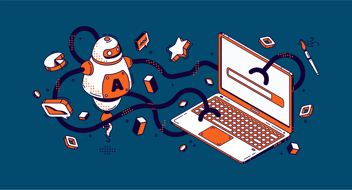When it comes to marketing and sales alignment, what is your business doing to close the feedback loop between the two? Are you housing all of your contact and company data in one place, or is there a disconnect between your teams when it comes to identifying your most opportune companies and the decision makers at those companies? With HubSpot’s account-based marketing tools, you can identify your most ideal companies to work with and integrate these tools with other HubSpot features to create strong alignment between your marketing and sales teams.
In this complete guide to HubSpot account-based marketing you’ll find everything from what do account-based marketing and HubSpot have in common, to how you can integrate other HubSpot features with your account-based marketing strategy in HubSpot. Read straight through, or jump to a topic of immediate interest:
- What Is Account-Based Marketing?
- What Do Account-Based Marketing and HubSpot Have In Common?
- How to Set Up and Use HubSpot’s Account-Based Marketing Tools
- How to Integrate HubSpot’s Account-Based Marketing Tools with Other HubSpot Features
What Is Account-Based Marketing?
There has been a lot of hype around account-based marketing recently, and for good reason! Interestingly enough, account-based marketing (ABM) was actually developed in the early 2000s as a strategic effort to create more alignment between marketing and sales teams when it came to working on the most important accounts, or companies. More specifically, ABM helps businesses weed out the less-qualified companies, allowing marketing and sales teams to focus on engaging and nurturing their most ideal customers.
What Do ABM and HubSpot Have In Common?
So, ABM sounds great, but what does it have in common with HubSpot? Simply put, creating marketing and sales alignment; but, if we really want to understand their commonalities, we should touch on a little bit of HubSpot history first to paint a picture of HubSpot’s evolution over time.
HubSpot opened its doors in 2005 and built its foundation on the inbound methodology, or the idea that you should grow your organization by building valuable, lasting relationships with consumers, prospects, and customers. In its early stages, and even into the mid 2010s, HubSpot’s software focused heavily on using inbound marketing strategies to attract, delight, and engage consumers to convert them into prospects and customers. Now, HubSpot’s software is shifting to a more complete business solution, which aims to create strong alignment between marketing, sales, and customer success teams.
As HubSpot continues to evolve into a complete business solution for small- to medium-sized businesses, so too do their software features. HubSpot’s ABM tools serve as a pivotal example of this evolution. Although HubSpot released their ABM tools in 2020, they’re still very underutilized by many HubSpot customers today. In order to close the feedback loop between teams and home in on what’s most important, I highly recommend exploring HubSpot’s ABM tools.
How to Set Up and Use HubSpot’s ABM Tools
If you use Marketing Hub Professional or Enterprise, or Sales Hub Professional or Enterprise, good news, you have access to HubSpot’s ABM tools. Like the rest of HubSpot’s platform, their ABM tools do not fall short when it comes to ease of use. However, you’ll reap the most benefits from the tools when you clearly define your ABM strategy, which begins with activating the tools, understanding the new properties, identifying your ideal customer profile tiers and determining how you will add target accounts to your Target Accounts Home, which is the central hub of HubSpot’s ABM tools.
Activate HubSpot ABM Tools
To activate your HubSpot ABM tools, follow these two steps:
- In your HubSpot portal, navigate to Contacts > Target Accounts.
- Click Get started.
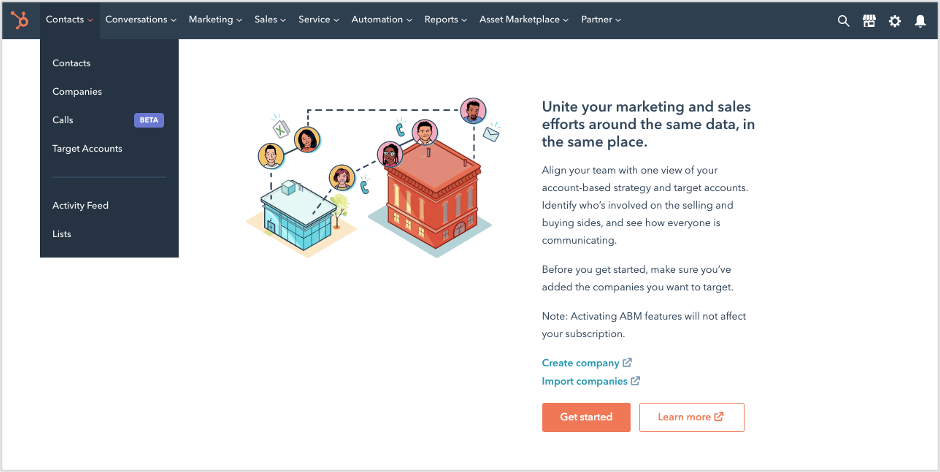
Please note, only Super admins and users with Account access permission can activate your HubSpot portal’s ABM tools. Also, once you select ‘Get started’ HubSpot will require you to add at least one company record to fully activate the ABM tools. You can remove this company record later once you define your ABM strategy and add other target accounts to the tool.
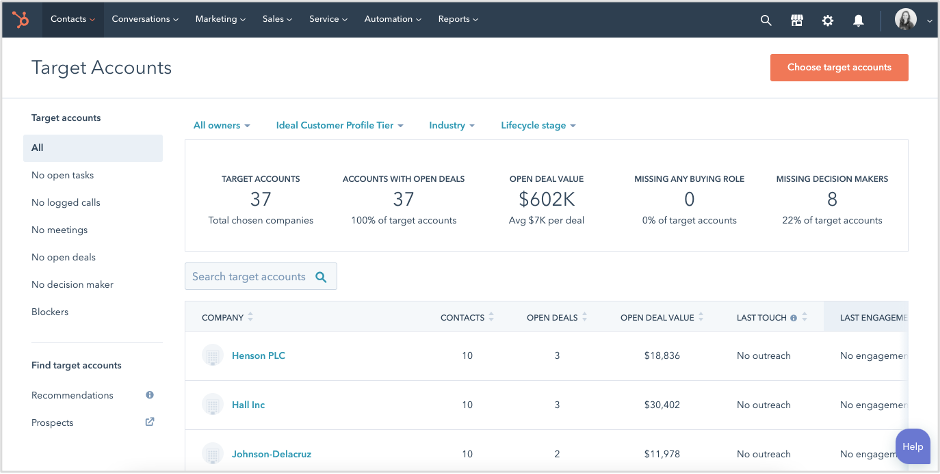
Once activated, you’re ready to dive into the nuts and bolts of HubSpot’s ABM tools, starting with the three new default properties created in your account.
Understand HubSpot’s ABM Properties
HubSpot’s ABM properties consist of one contact property and two company properties:
Contact Property
Buying role is the new default contact property, and it will help you to identify the role that a contact at your target account plays during the sales process. This property is a multiple checkbox field meaning you can select more than one buying role for a contact. The property options include the following:
- Blocker: An individual who can prevent the sales process from moving forward.
- Budget Holder: An individual who determines and controls the budget for your product or service.
- Champion: An individual who will advocate for your product or service in their organization.
- Decision Maker: An individual who makes the final decision to purchase your product or service.
- End User: An individual who will actually use your product or service at the end of the day, regardless of whether or not they had a say during the buying process.
- Executive Sponsor: An individual who typically serves as an executive consultant or board member that acts as an advocate or an influencer for your product or service.
- Influencer: An individual who can influence other individuals on the buying committee.
- Legal & Compliance: An individual who will handle the terms and conditions of their organization’s agreement with your business.
- Other: An individual at the organization who does not fall into one of the other eight roles.
Please note, you do have the ability to add more custom options for your business; however, you cannot change the nine default options provided by HubSpot.
Company Properties
Target account is one of the two new default company properties, and it will help you identify the companies that your business wishes to actively market and sell to within your ABM strategy. This property is a single checkbox, meaning you can select either ‘True’, this company is a target account, or ‘False’, this company is not a target account. Any company you manually or automatically mark as ‘True’ will populate in your Target Accounts Home, which we will further discuss in the section, Set Up Your Target Accounts Home.
Ideal customer profile tier is the second of the two new default company properties, and it will help you to clearly indicate the companies that most closely match your ideal target accounts. This property is a radio select (similar to a dropdown select), meaning you can select one of three default options: Tier 1, Tier 2, or Tier 3. Companies you mark as Tier 1 should represent your most ideal target accounts to work with because they would be a great fit for your product or service; companies you mark as Tier 2 are still a good fit for your product or service, but they’re not your primary focus; finally, companies you mark as Tier 3 represent those that still qualify for your product or service, but they’re low priority.
Please note, you do have the ability to add more custom options for your business; however, you cannot change the three default options provided by HubSpot.
Now that you have a fundamental understanding of the ABM properties, it’s time to identify and configure your business’s ideal customer profile within HubSpot.
Identify and Configure Your Ideal Customer Profile
The Ideal customer profile tier property should assist you in setting the foundation of your ABM strategy within HubSpot because it can play a critical role in helping you define your various tiers, segment your database, and weed out the unqualified accounts. When identifying which accounts fall under each tier, you should work closely with your sales team, as well as analyze your current client base, to clearly document the attributes for these tiers. Common attributes, or default HubSpot company properties, that businesses use to define their ideal customer profile tiers include annual revenue, country/region, industry, number of employees, and state/region. Other, more unique attributes include those like lead source, buying period, product lines, type of business (e.g. B2B, B2C, or Both), and company lead score. However, what’s beautiful about Hubspot is that you can use as few or as many company properties you’d like to configure your ideal customer profile tiers!
Set Up Your Target Accounts Home
Once you have clearly defined your three (or more) ideal customer profile tiers, you can begin setting up your Target Accounts Home, which you will likely use as the central hub for managing and monitoring your ABM strategy in HubSpot. You can add company records to your Target Accounts Home through several manual or automated means.
Manual Setup
You can manually add company records to your Target Accounts Home in the following ways:
- Via the Target Accounts Home
- Via an individual company record
- Via a bulk property update for multiple company records
For the first option, via the Target Accounts Home, you can navigate to your Target Accounts in HubSpot by selecting Contacts > Target Accounts. Then, and only if you’ve already activated your ABM tools, you can select the orange button that says, “Choose your target accounts”, to search for a specific company or multiple companies from an alphabetical list of all companies in your HubSpot database. After you find the company record, or records, you’re looking for, you can manually add them to your Target Accounts Home.

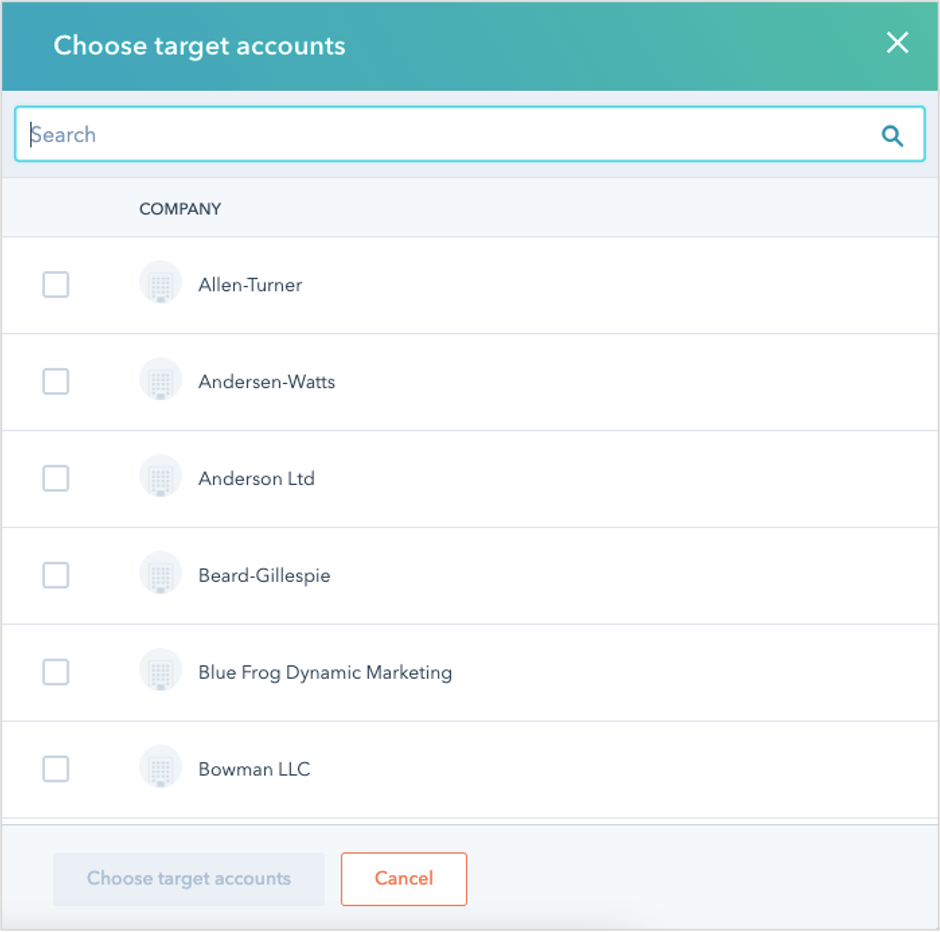
For the next option, via an individual company record, you can navigate to your Company Home in HubSpot by selecting Contacts > Companies. After you find the specific company record, you can manually add it to your Target Accounts home by either updating the Target Account company property to ‘True’ within the company record, or by bulk editing the same property to ‘True’ in your Company Home.
To update the Target Account company property within the company record, you would click to view the full company record, scroll down to View all properties, search for the Target Account property, update the value to ‘True’, and save your update to add the record to your Target Accounts Home.
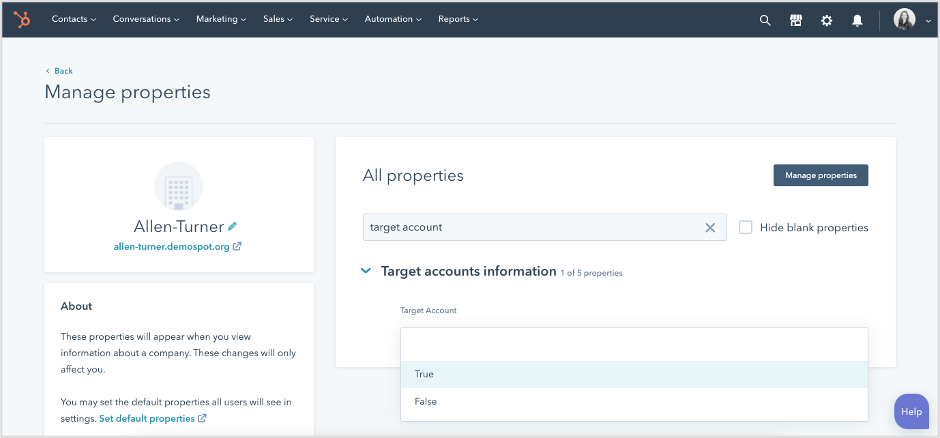
To update the Target Account property for one company record via your Company Home, select the company record, click Edit, then search for the Target Account property to update its value to ‘True’. This method will also add the record to your Target Accounts Home.
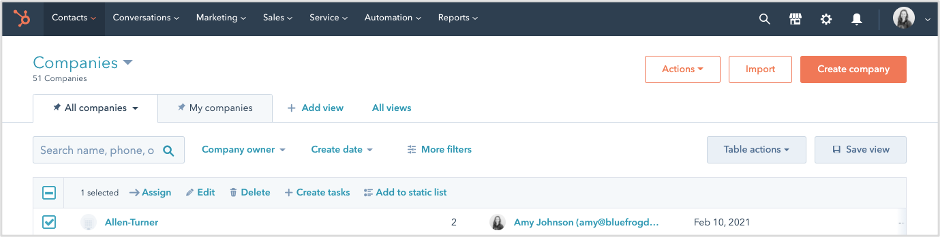
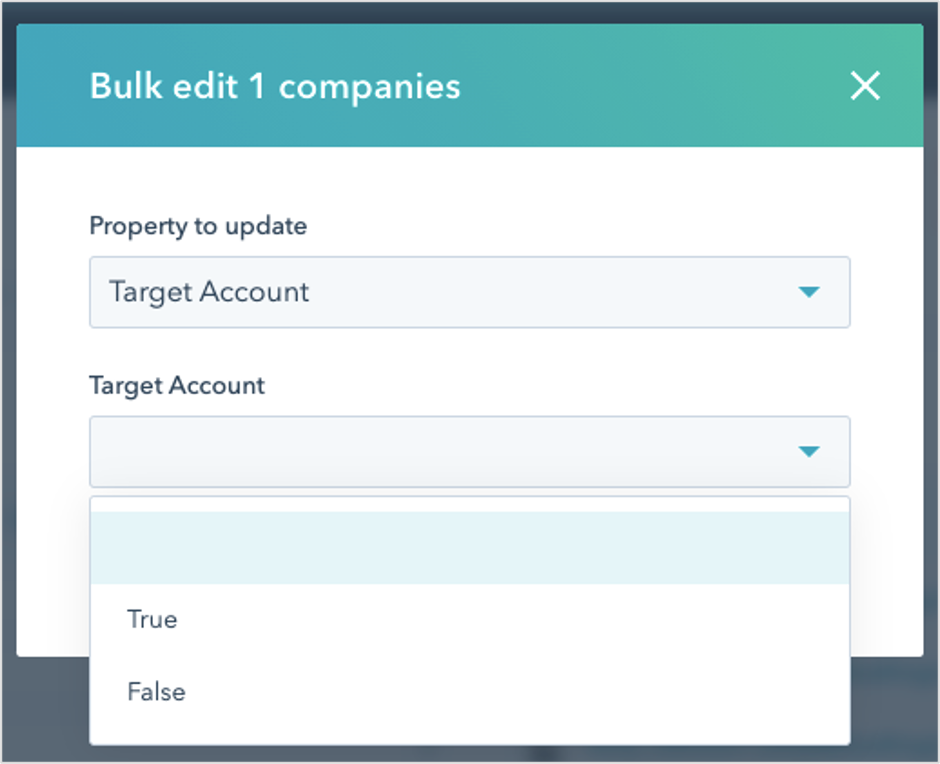
If you’re looking to bulk enroll multiple companies to your Target Accounts Home, you can also do so from your Company Home. Instead of selecting just one company record, you can apply different filters and mass select up to 100 companies at a time to bulk edit their Target Account property to ‘True’. You can also take a similar approach using an active or static list in HubSpot.
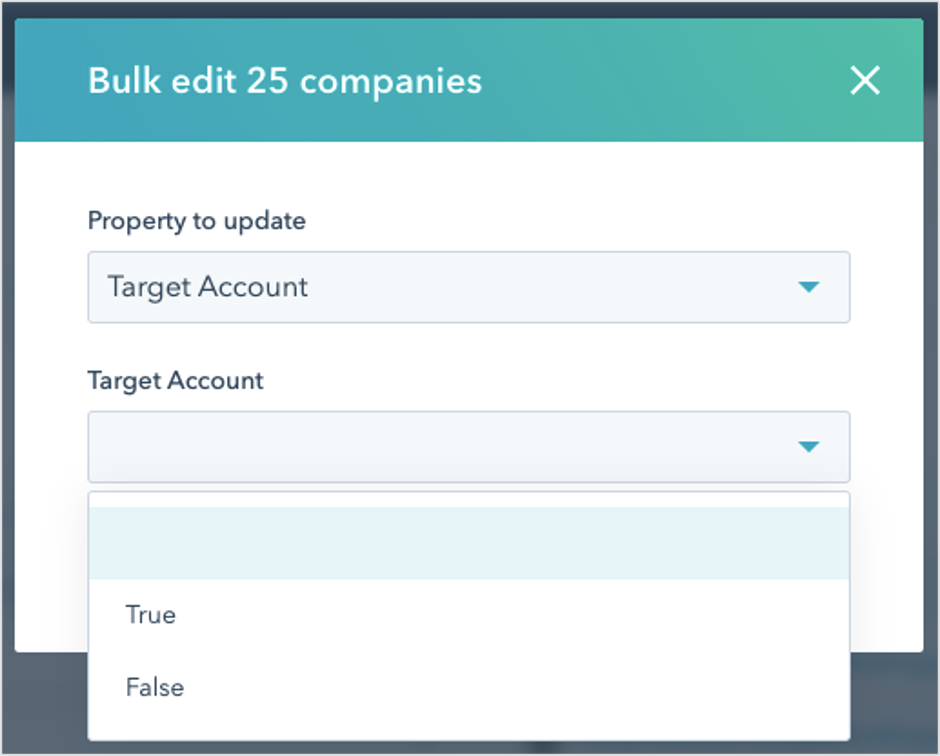
Manually adding companies to your Target Accounts Home works well for some businesses; however, sometimes this approach doesn’t account for updating a company’s Ideal customer profile tier, which can result in missing data.
Automated Setup
To help sales teams more efficiently work on their target accounts, marketing teams can set up company-based workflows that allow them to automatically apply specific ideal customer profile tiers based on preset criteria, and update a company’s Target Account property to ‘True’. This approach removes the guesswork and manual effort of adding companies to your Target Accounts home, which allows your sales team to spend more time working prospects and gives your marketing team more time to fill the funnel.
Depending on how your define your ideal customer profile tiers will dictate how you set up your workflow. One common example is using a company lead score property in HubSpot to help your marketing team easily identify when a company is ready to be added to your Target Accounts Home. Your company lead score property can also serve as the enrollment criteria for your ideal customer profile tier assignment workflow.
In the workflow below, a company record will enroll in the workflow when their Company Score property is known. Then, the workflow will push the record through an if/then branch and route them appropriately based on their Company Score value. For example, if the record’s Company Score property is greater than or equal to 7, the record will move down the Tier 1 branch of the workflow and their Ideal Customer Profile Tier value will update to ‘Tier 1’ and their Target Account value will update to ‘True’, which will automatically add them to the Target Accounts Home.
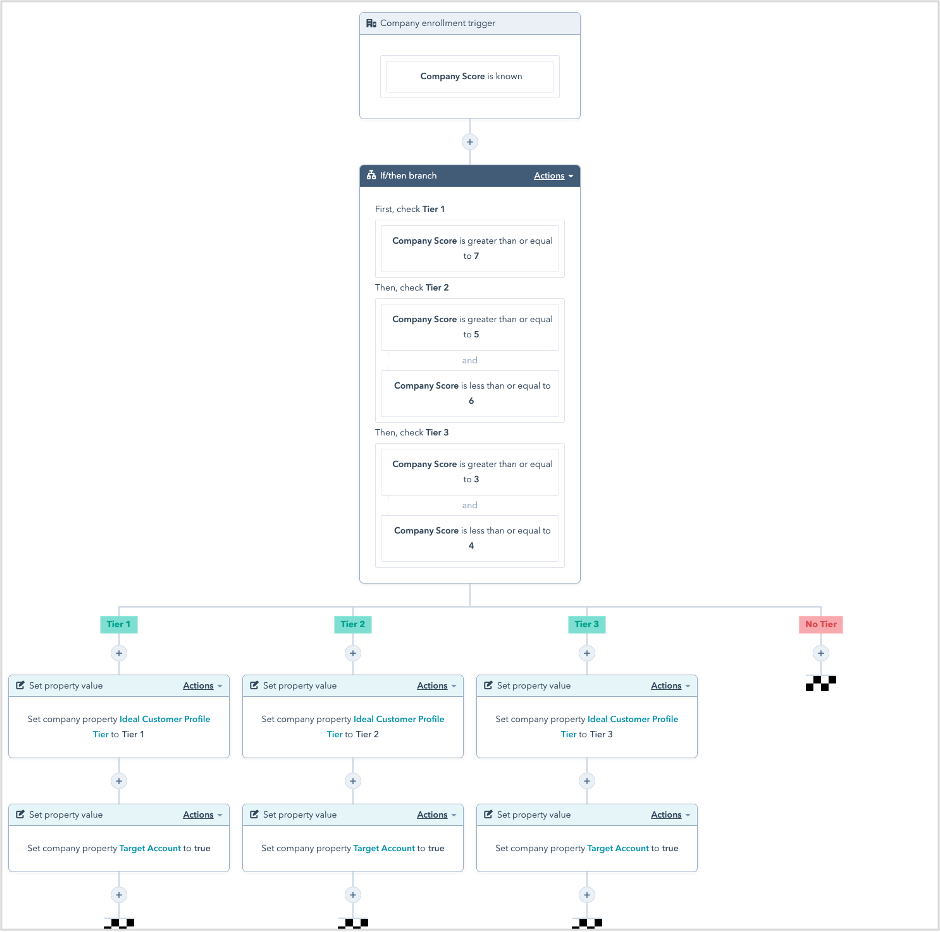
Within your workflow, you can also add internal notifications to alert specific team members when a new company is added to the Target Accounts Home.
How to Integrate HubSpot’s ABM Tools with Other HubSpot Features
Aside from workflows, you can also integrate HubSpot’s ABM tools with many other HubSpot features, which can help you to create even further alignment between your marketing and sales teams.
CRM Segmentation
With the addition of the three new ABM properties in your HubSpot portal, you can use any of these three properties individually, or layer them together, to segment your contact or company database. This will allow team members to check the status of a specific contact or company, or export a spreadsheet of contacts or companies from your CRM. This type of segmentation also lays the foundation for many of the other tools you can use alongside your ABM strategy in HubSpot.
Lists
Once you activate your ABM tools in HubSpot, you also get access to six new, active contact-based lists. HubSpot automatically ads these lists to a folder called Account-Based Advertising and they include the following:
- All contacts labeled as an Influencer: Any contact whose Buying Role is labeled any of Influencer.
- All contacts labeled as a Champion: Any contact whose Buying Role is labeled any of Champion.
- All contacts labeled as a Budget Holder: Any contact whose Buying Role is labeled any of Budget Holder.
- All contacts labeled as a Decision Maker: Any contact whose Buying Role is labeled any of Decision Maker.
- All contacts with a Buying Role: Any contact whose Buying Role is known.
- All contacts with Target Accounts: Any contact whose associated company has Target Account is equal to True.
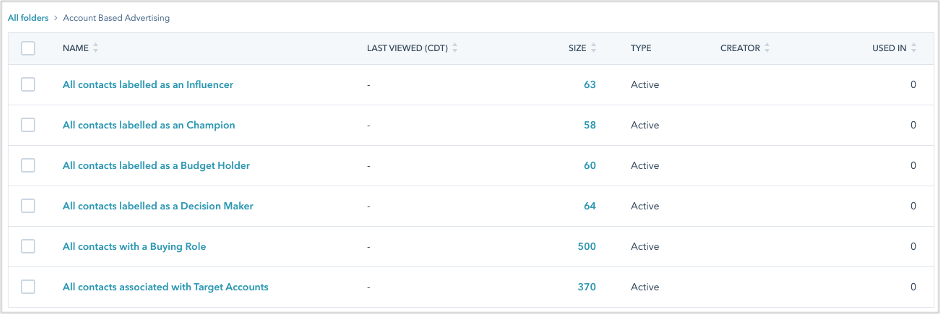
With these lists, marketing teams can easily identify different segments within their target accounts and further segment these lists with additional criteria like industry or company to create specific lists for marketing efforts.
Campaigns
Once you define how you want to market to your various target accounts, you can use HubSpot’s marketing Campaigns tool to build campaigns that align with your marketing efforts and goals. You can also associate various assets with each campaign to further track these assets’ performance in relation to your goals. Your campaign assets can range from various blog posts and social posts to emails and landing pages. Again, these will all depend on your marketing efforts and goals as well as what role the campaign will play in your overall ABM strategy.
Ads
Ads is another feature that integrates well with HubSpot’s ABM tools. More specifically, you can connect your LinkedIn Ads account to HubSpot and create an audience based on companies within your Target Accounts Home, or companies that fall under a specific ideal customer profile tier, to sync to a matched audience in your LinkedIn Ads account. This type of targeting strategy will help you place your LinkedIn Ads in front of individuals that work at your target accounts.
Aside from the features discussed above, HubSpot’s ABM tools also work well with playbooks (available to Sales Hub Enterprise and Service Hub Enterprise customers only) and the Slack-HubSpot integration (available to all HubSpot customers).
How to Measure Your ABM Efforts in HubSpot
At the end of the day, you can do a lot with HubSpot’s ABM tools, but if you can’t measure your ABM efforts and show their value to your business’s leadership team, then what’s the point? In order to report on the value of your ABM strategy within HubSpot, you can use your Target Accounts Home and set up a series of dashboards and reports.
Target Accounts Home
Within your Target Accounts Home, you will see an overview that includes the following metrics:
- Your total number of target accounts, or your chosen companies
- Your total number of accounts with open deals
- Your total open deal value and the average amount per deal
- Your total number of target accounts missing any buying role
- Your total number of target accounts missing decision makers
Above these metrics, you also have the ability to apply specific filters. For example, you can filter by company owner, ideal customer profile tier, industry, or lifecycle stage. On the left-hand side of your Target Accounts Home, you can filter by target accounts with no open tasks, no logged calls, no meetings, no open deals, no decision makers, or blockers. Finally, below your target accounts overview, you have the ability to search by specific companies and view the following metrics:
- Total number of associated contacts
- Total number of open deals
- Total open deal value of associated deals
- Last touch (past internal activity on a company such as logged calls, meetings, and direct emails)
- Last engagement (last time a contact from the target account engaged with your website, a form, document, meetings link, or tracked email)
- Upcoming meetings scheduled
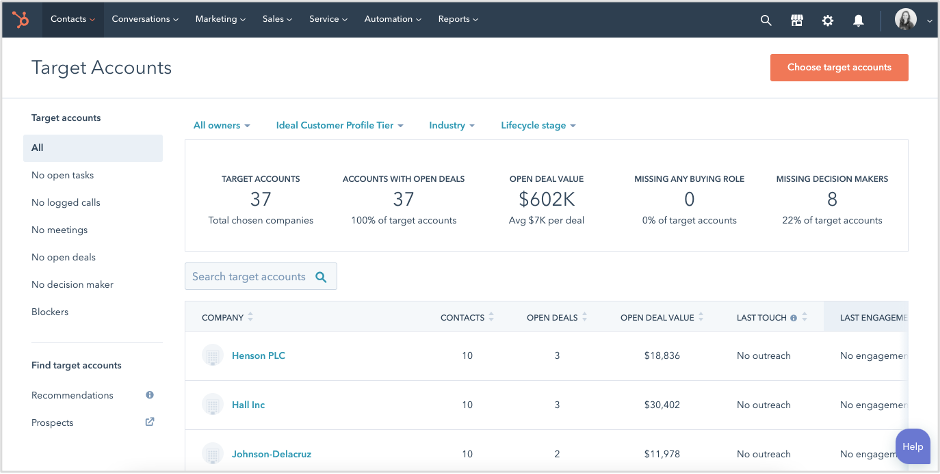
For anyone on your team with a paid Sales Hub Professional or Enterprise seat, they can access the Account overview feature for each target account. This feature gives them access to even more information about the target account and the specific contacts at a company. For example, they can view overall activity such as total page views and logged calls within specific time frames, as well the different internal stakeholders at your organization and current deals associated with the account.
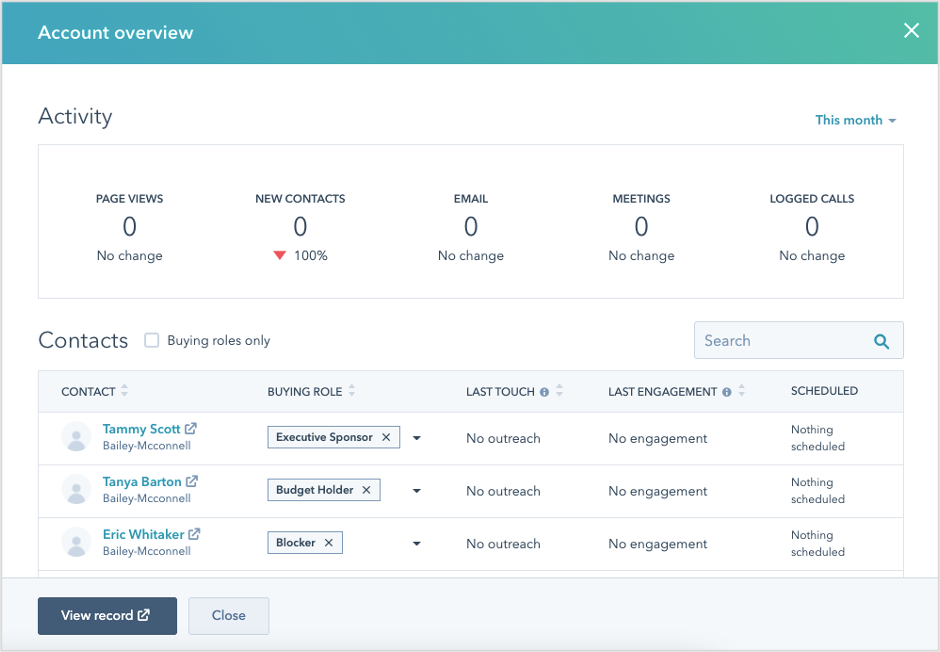
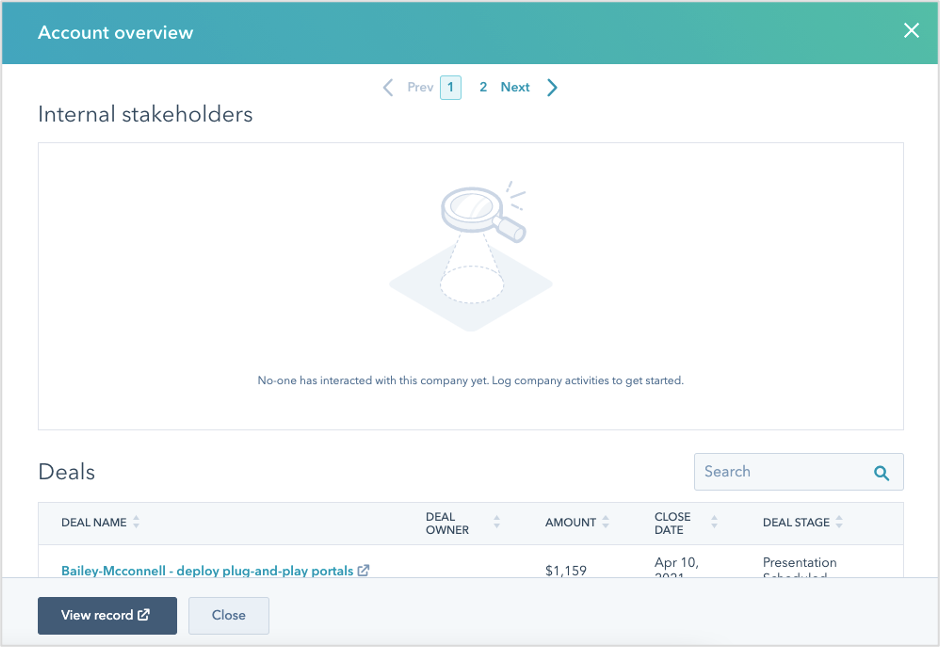
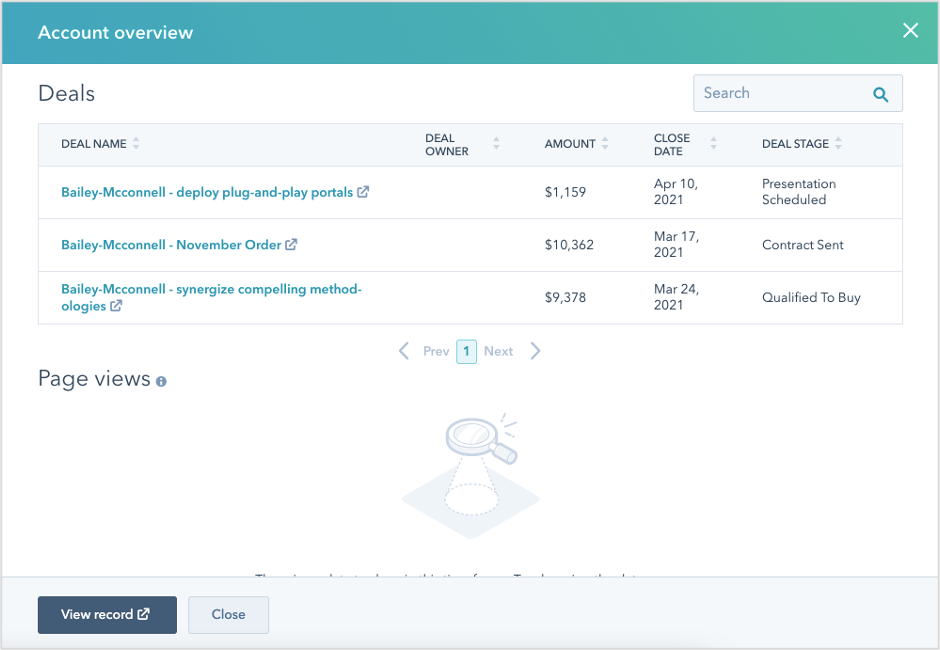
The Target Accounts Home is a great spot to get a snapshot overview of performance as a whole, and performance for specific companies. However, HubSpot’s dashboards and reports can help you take your ABM strategy measurement to the next level, making it easier for you identify areas of success and improvement, and show the value of these efforts.
Dashboards & Reports
After you activate your ABM tools, you also gain access to a new Account-based Marketing dashboard and 13 report templates in HubSpot’s report library. The purpose of this dashboard and these reports is to save you time and make it easy for you to measure the success of your ABM strategy out of the gate. The reports range from a breakdown of your count of companies by Ideal customer profile tier, to buying role by target account and count of contacts by buying role, to deal amount totals by target account. By building out an ABM dashboard before your team fully rolls out your ABM strategy, you can help to create even further alignment between your sales and marketing teams.
As HubSpot’s platform continues to evolve into a complete business solution that aids in creating stronger alignment between teams, so too should your business’ use of HubSpot. Adopting HubSpot’s ABM tools and using them alongside several of HubSpot’s other marketing, sales, and service tools is a pivotal move your business can take to close the feedback loop between marketing and sales teams, and home in on what matters most.
Want to get insight into more HubSpot products and features that aid in marketing and sales alignment? Check out how integrations like the HubSpot-Salesforce integration can help further align teams working on two separate platforms!